Backup Restoration
Restoring a backup in SyncBackSE is a simple matter of selecting a profile and clicking the 'Restore' button located in the lower menu (you may also select 'Restore' from the main menu under 'Task', or 'Restore' from the right-click menu).
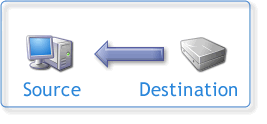
When a profile is run as a Restore the following dialog appears (unless you kept the SHIFT key pressed while clicking the Restore button, or you have previously switched off this dialog):
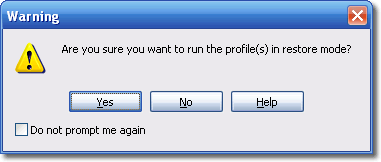
Click Yes to continue. The Restore Wizard then analyzes your profile and will ask a set of questions related to how you want the files restored. Note that some of the question may not appear if your profile is configured in such a way that the question is not required or relevant. Once you have gone through all the steps (or click the Restore Now button to skip all the steps) the restore process will begin.
After these steps, and the source/left and destination/right are scanned, the Differences window will appear. This gives you another opportunity to abort and also examine and optionally changes which files will be restored and how they are restored.
|
To restore from an incremental backup you should restore from the full backup folder first and then from each incremental backup folder made after that. This means you may need to run the restore process several times and restore from a progressively newer set of backup files each time. To restore from a differential backup you should restore from the full backup then the last differential backup. |
Last Run
If the last run of the profile was not a success then the following question will be asked:

Click Yes to continue to the next step, or click No (or Abort) to abort the restore.
Moving
If the profile, or one of the profiles in the group, is configured to move files then the following question will be asked:

Obviously when restoring you would not want your backup files moved as you would lose your backup files. It would be better to copy them so after the restore you still have the backup files. It is recommended that you abort the restore and reconfigure your profile to not move files. You can then restore and afterwards change the profile configuration back to its original settings.
Delete All Files
If the profile, or one of the profiles in the group, is configured to delete all the files in the source/left and/or destination/right then the following question will be asked:
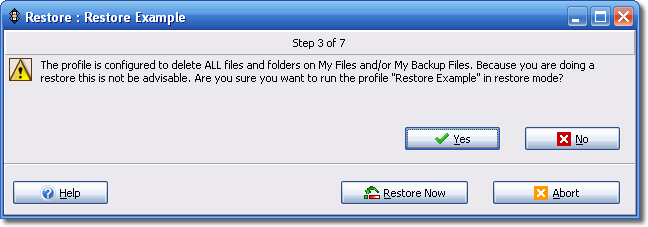
Obviously when restoring you would not want your backup or original files deleted. It is recommended that you abort the restore and reconfigure your profile to not delete all the files. You can then restore and afterwards change the profile configuration back to its original settings.
Delete Files
If the profile, or one of the profiles in the group, is configured to delete files that are only in the destination/right then the following question will be asked:
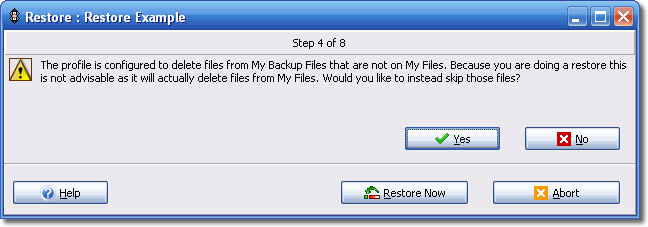
When restoring you would probably not want files only in the source/left to be deleted (as this is a restore the source/left becomes the destination). It’s recommended you click Yes to skip the files instead of deleting them.
Newer Files
If the profile, or one of the profiles in the group, is not configured to keep newer files then the following question will be asked:

When restoring you probably do not want to replace any newer original files with older backup files. It’s recommended you click Yes to skip the older files.
Before/After Programs
If the profile, or one of the profiles in the group, is configured to run a program before and/or after the profile then the following question will be asked:
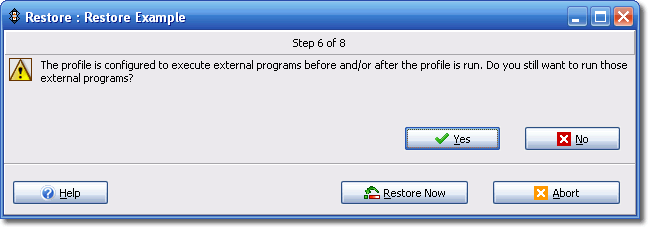
When restoring you may not wish to run those programs. Click Yes to still run the programs, or No to not have them run.
Restore To
You are given the opportunity to restore to a different folder. This is especially important if your source/left folder (where the files will be restored to) contains variables.
Restore From
You are given the opportunity to restore from a different folder. This is especially important if your destination/right folder (where the files will be restored from) contains variables.
Reverse Group
In some cases you may want the group to run in reverse. For example, if you have a group that does a backup to a Zip file then copies the Zip file to an FTP server you probably need to run this in reverse, i.e. first retrieve the Zip file then unzip.
Replace Prompt
If you are restoring from a spanned/split Zip file and the profile is configured to prompt if a file cannot be replaced because it is busy, then you are asked if you’d instead like to replace those files on reboot. The reason is because no prompt can be made in this situation.
All Content: 2BrightSparks Pte Ltd ⌐ 2003-2006


